I reluctantly moved to the new world of Timeline on FB. I have not put up a cover photo since moving because it is really hard to get any photo I already have to look decent all blown-up on the top of my profile. I really like the look of a collage with words on it up there so I set out to make my own.
I use the free Google program called Picasa. It's free to use for editing photos and such. You can get it here.
STEP 1: Open Picasa and pick out which photos and paper you want to use in your collage/cover photo. While you have a picture open you can hit the little green "pin" symbol to keep it in the bucket at the bottom.
STEP 2: Once you have all your items selected and "pinned" down, go to Create (on toolbar) and then Collage. It should pile all your items on a blank, white background. Then under Settings (on the left) click on the drop-down box and choose Add Custom Aspect Ratio. The box below will come up. Enter 851 x 315 and name it whatever you want. It will save this aspect ratio for next time you need it.
STEP 3: Choose what setting you want the collage to be. I always use Picture Pile but you can choose other items under the drop down box at the top. If you want to make a picture the background just right-click on it and choose Set as Background. You will probably want to remove the original picture once you set it as a background. If so just right-click and choose Remove.
STEP 4: Move your photos around until you like how they are laid out. Be sure and remember that FB puts your profile pic in the bottom left corner in timeline. So you will want to be sure not to put anything important in that area or it will get blocked from view.
STEP 5: After you have the layout you like click Create Collage (bottom right of screen above) and Picasa will open up your collage like the view below. Now you can add text to your collage and do other adjustments. Once you have everything like you want it, click File-Save-As and save it as a jpeg. Then just go to FB and upload your cover photo!
I hope you found this helpful if you have Facebook. I just love Picasa and you can do so much with it for a free program. Just let me know if anyone has any specific questions or if I've left something out and I will try to help.









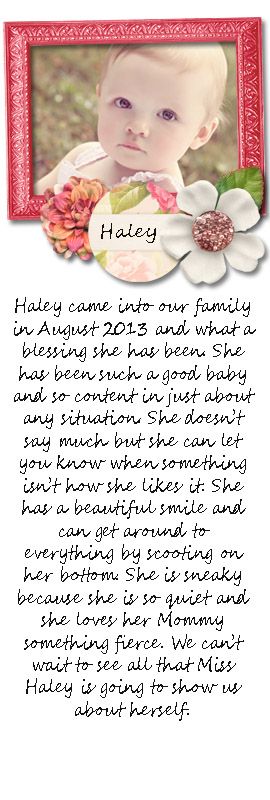

This looks great! Now, how do I learn to use Photoshop ?? I am so intimidated by it. Any blogs with instructions that you know of ? Guess I am a late bloomer !!
ReplyDeleteVery nice blog and children.
Hi Connie! You can find lots of video tutorials about photoshop on Youtube.
ReplyDeleteOhhEmmmGeee!!! THANK YOU, THANK YOU, THANK YOU!! I have never used Picasa before, but thanks to your tutorial I was able to make a cover photo for my business page! =) Thank you, soooooo much! ~Staci~ (Peace Love and Paisley) www.peaceloveandpaisley.com
ReplyDeleteWow Anonymous! So glad it helped you!
ReplyDeleteThanks, this really helped me! I use Picasa all the time but never thought to use it for this.
ReplyDeleteWow thank you for this tutorial! I love Picasa and this is awesome!
ReplyDelete